It’s one of the features I look for first when choosing an instant messaging application on my Android device: some kind of desktop or web version. It’s the main reason I’ve shied away from apps like Kik or WhatsApp for my messaging needs. Since I work the normal 9-to-5, it’s always a challenge responding to messages on my phone, taking my focus away from my computer and punching in short messages on my phone. In fact, I loathe it.
Guess it’s time to reconsider using WhatsApp again — which has been sitting on $4 billion in cash after Facebook bought them last year. WhatsApp faithfuls users are being greeted with a breakthrough new feature today: WhatsApp on your web browser. The next best thing to a native desktop app, WhatsApp on the web (Chrome only for now) acts as an extension of the WhatsApp app on your Android device. The web browser client simply mirrors all the conversations and text from your mobile device, right on the desktop.
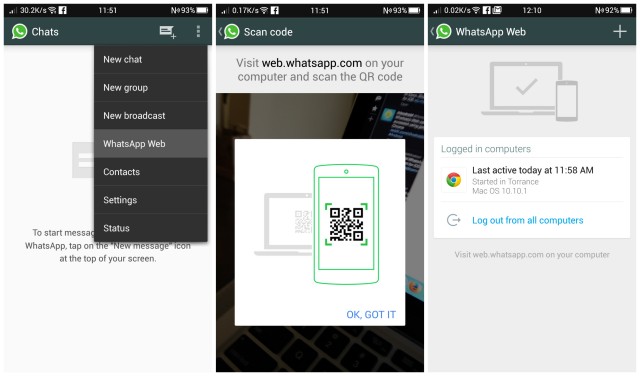
Getting everything set up is relatively painless, but requires a few steps before you can start. First, you’ll need to open up the web interface here. From there, you’ll see a QR code that you’ll need to scan with your phone to access the web app. Open the app on your phone and click the 3-dot menu button in the upper right corner to select “WhatsApp Web.” From there, your phone will immediately start scanning for the QR and all you have to do is hold up your phone and point it at your computer’s display. After that, everything will be paired up and you can now access your WhatsApp conversations directly from your computer. Easy peasy.
Revisiting the WhatsApp Web option on your phone will allow you to manage connected computers, and log out of all of them if necessary. In order for everything to keep working, your phone will need an active internet connection either from your cellular network, or via WiFi. Oh, and sorry iOS users, this is Android/BlackBerry/Windows Phone-only.
Guess it’s time to reconsider using WhatsApp again — which has been sitting on $4 billion in cash after Facebook bought them last year. WhatsApp faithfuls users are being greeted with a breakthrough new feature today: WhatsApp on your web browser. The next best thing to a native desktop app, WhatsApp on the web (Chrome only for now) acts as an extension of the WhatsApp app on your Android device. The web browser client simply mirrors all the conversations and text from your mobile device, right on the desktop.
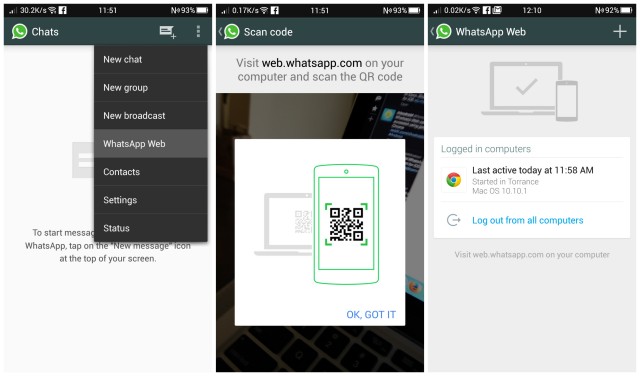
Getting everything set up is relatively painless, but requires a few steps before you can start. First, you’ll need to open up the web interface here. From there, you’ll see a QR code that you’ll need to scan with your phone to access the web app. Open the app on your phone and click the 3-dot menu button in the upper right corner to select “WhatsApp Web.” From there, your phone will immediately start scanning for the QR and all you have to do is hold up your phone and point it at your computer’s display. After that, everything will be paired up and you can now access your WhatsApp conversations directly from your computer. Easy peasy.
Revisiting the WhatsApp Web option on your phone will allow you to manage connected computers, and log out of all of them if necessary. In order for everything to keep working, your phone will need an active internet connection either from your cellular network, or via WiFi. Oh, and sorry iOS users, this is Android/BlackBerry/Windows Phone-only.

No comments:
Post a Comment