MultiGesture Trackpad/Magic Mouse
Gestures on a Mac go beyond pinch zooming and rotating. You can configure your Mac, without any external apps, to do about anything with the use of multi touch gestures, like 2 finger scroll to browse tabs, 3 finger drag to select text, 4 finger pinch to run Launchpad, etc. all to be able to better navigate your Mac. It is so intuitive that actually pointing with the mouse feels archaic. Same holds true with the magic mouse, it is like having a trackpad on top of a mouse, also with support for gesture. There are gesture based solutions for PCs but they are nowhere near as smooth.


High Resolution Screenshots
With PCs, there are numerous options to collect screenshots, you can save them directly to a file, you can copy them to clipboard to use in with an image editing software, etc. Mac saves you all of that trouble and gives you a list of options on how you want your screenshot captured without relying on other apps to manage quality. The end-result of the screen shot is a very crisp and clear picture, click on the screenshot below and see for yourself.

Retina Display
Retina Display management on a Mac is very intricate, you do not get the feeling of using Retina Display the way everything has been scaled. Even apps that are not retina display ready tend to merge smoothly into this environment (with aliasing in the typeface, but that is expected). With Windows, in higher resolutions, everything is simply scaled up, but this does not affect App behaviour, leading to disproportionate lettering and views. This is not noticeable on a Mac, you have to
install Windows on an MBPr to see the actual difference.
Preview PSD Files
In order to view .psd (photoshop document) files on a PC, one needs to install a software package of some sort. However, on a Mac, you simply press spacebar on the .psd file and you will see a preview of the content, no installation necessary.
Extract A 7zip Archive
Again, same as with .psd files, PCs require third party solutions to interact with 7zip files, this constraint does not exist on a Mac, you can simply extract a 7zip file out of the box.
Share Files Directly
If you right click/ctrl + click on certain documents on a Mac, it gives you the option to share it via Facebook, Twitter, LinkedIn or any other services you’ve synced to, including e-mail, flickr and iMessages, saving you the trouble of having to locate content from social media apps.
Record A Screencast
If you launch the default Quicktime player, and open the “File” tab in the menu bar and select “New Screen Recording” you will be able to record a screencast straight from the computer complete with voice-over, no third party solutions needed.
Keep You Secure
Due to Mac OS X being a UNIX build, there are fewer vulnerabilities, the auto-run launches each package as a separate image and cannot install anything until you personally do it. This, coupled with the earlier fact that Macs share a small percentage of market share, there are not many exploits out there that can harm your Mac. Which leads us to another thing it can do…
Create Encrypted Folders On A Mac
You can actually turn any folder you wish to secure into a password protected .dmg, which only the password bearer can launch. Open Disk Utility – File (menu bar) > New > Blank Disk Image. Assign a size, name and location. Select an encryption type (either are solid), leave the other options as they are, click create and you have yourself a secure folder.

Unified Ecosystem
Apple has been working towards a unified ecosystem between all devices, so that, eventually all of Apple’s mobile and computing devices can become an extension of each another. In that light, iOS devices work seamlessly with Macs, you can make Facetime calls to your iOS devices, you can AirDrop files directly to enabled recipients (dragging and dropping files over WiFi) and even receive iMessage directly to your desktop. All of the above is possible on a PC, but it requires a ton of third party solutions to bridge the gaps.
Instantly Create PDFs On A Mac
Open the intended file, or website, press ⌘ + P. change the ‘destination’ from your default printer to “Save as PDF”. This will save your session into one PDF file. If you have saved your work to a PDF file but want to keep your typeface selection, you can just open the pdf in your own Mac and press save, it will embed the fonts in the file, freeing you of design concerns.

Retrieve Old Versions Of A File
Regardless of which tool you used to create a file, if you can view it in the TexEdit app or Preview you can revert to an older version of it: File> Revert to >Browse All Versions and you’ll see cosmic screen in which past versions of your work appear. You can restore your file to a state you once wanted. Simple as that.

All of the above coupled with unique aspects of Macs that we’ve covered in the past such as
AppNap,
Spotlight Search and powerful
Terminal Commands, all without the need of third party apps, shows us just how flexible and powerful Mac OS X is. If we allow
third party apps, we can revolutionize the entire OS. What’s even more is that the latest OS X,
Mavericks, was completely free. Sure there are downsides to owning a Mac as well, but that is a topic for another day. See anything we missed? Please share your love, hate and respectful disagreements in the comments below.



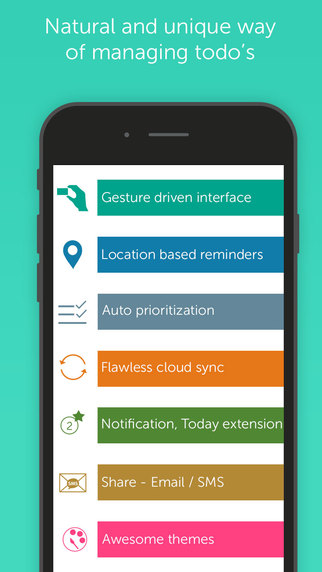
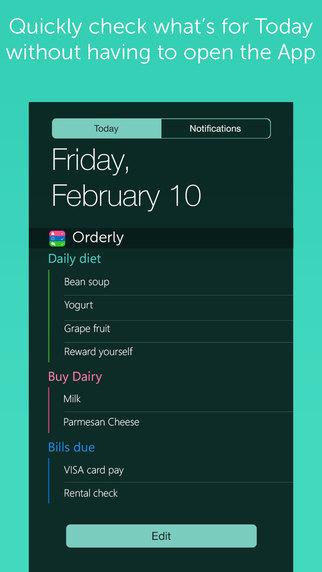
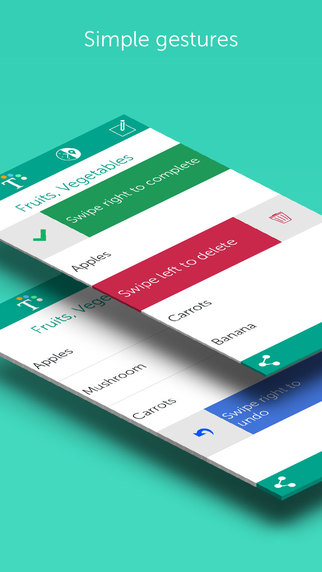
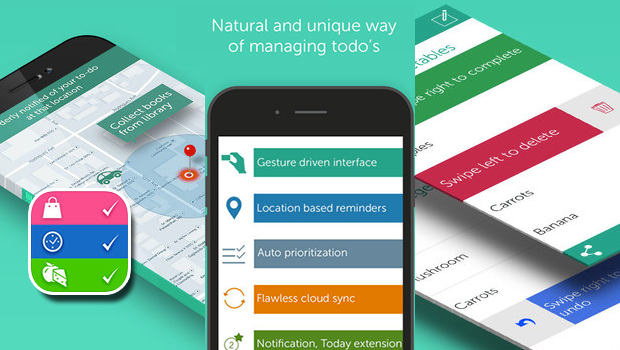
















 4. The settings screen
4. The settings screen



.gif)






 Once installed, go to the
Once installed, go to the









